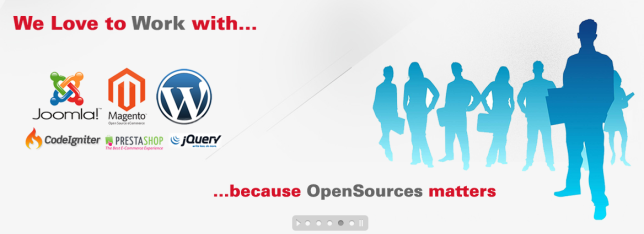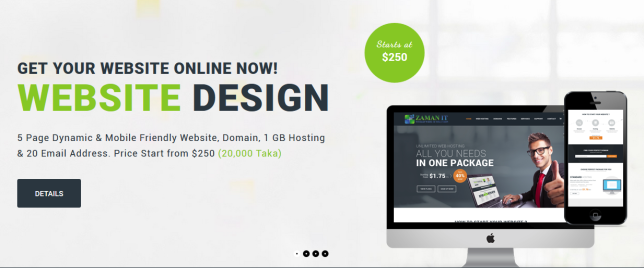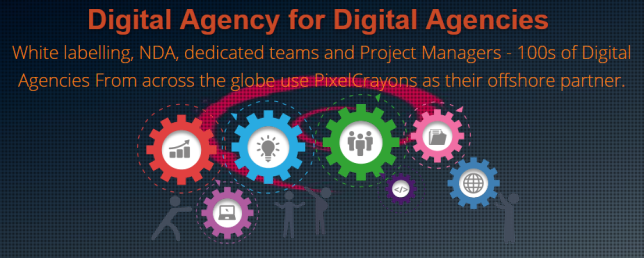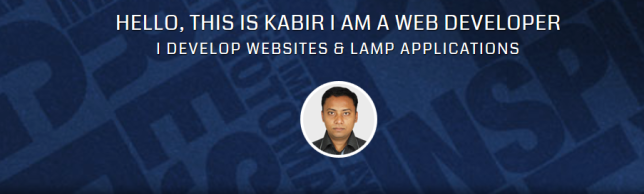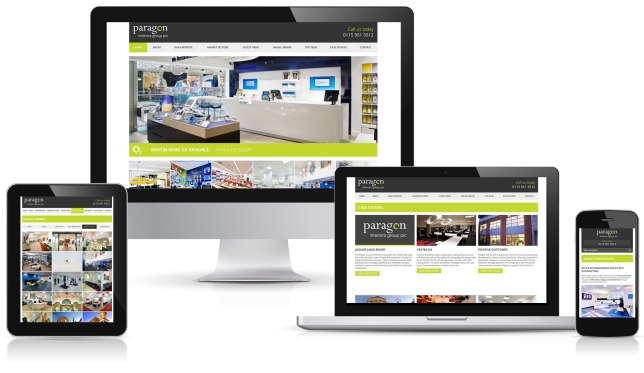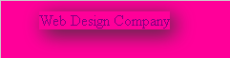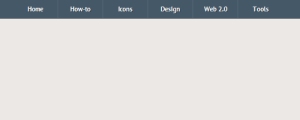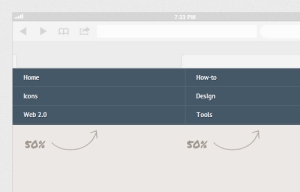Best WordPress Plugins for 2017 – Must have website
As mentioned above, the list includes some of the best WordPress SEO plugins, security plugins, speed optimization plugins, marketing and social media plugins. These plugins will help you to make your site robust, secure, SEO friendly and complete with all the aesthetics needed in a modern website.
Let’s explore them:
1. Jetpack (FREE)

A powerful plugin from the brilliant team behind the WordPress software itself (Automattic), Jetpack is a must have plugin for every WordPress website. As the name suggests, it offers a pack of awesome features for your website to fly up high and make it a success.
Jetpack takes care of your site security, website performance, traffic growth, image optimization, website appearance and a lot more.

It features enhanced distribution which automatically shares your published content to third party services like search engines and helps to increase your reach and traffic. Additionally, it creates sitemaps so that search engines can easily index your site.
Most of all, it protects your website security by preventing brute force attacks. It also monitors your site every five minutes for downtime and instantly notifies you for any issues found.
2. Akismet (Freemium)

Akismet is yet another plugin developed by the people behind WordPress (Matt and his team at Automattic). It is one of the default plugins of WordPress that comes with every new WordPress core installation. It is basically an anti-spam plugin which checks all comments and filters out the spammy comments.
The plugin provides a status history for each comment so that you can learn which comments were found spammy by Akismet or the moderator. Moderators also can view the number of approved comments for each user, see the URLs in the comment body and remove the suspicious links.
The plugin is free for the personal site and blogs while you have to subscribe its monthly plans for commercial sites. The premium plans provide advanced security solution besides spam protection.
It is a useful plugin to protect your WP security.
3. Yoast SEO (Freemium)

No doubt, search engines are the major source of traffic for every website. The number of internet users using search engines is reported to increase steadily, making the importance of SEO more relevant than ever. Fortunately, there is a great plugin like Yoast SEO for WordPress users.
Yoast SEO is an awesome plugin which guides you all the way to create better content and improve your ranking on search results. It focuses on creating the content which is useful to the users as well as technically SEO friendly. The goal is to help the users, gain trust and sustain the rankings which they call sustainable SEO.

Firstly, it makes you choose a focus keyword and use the keyword appropriately in the article you are writing. Page analysis feature checks if you have used the focus keyword everywhere on the image alt tags, meta description, headings and the whole post. Furthermore, it suggests you to properly set up the text and images for better usability and visibility for search engines.
In addition, it helps you improve the way your page/ post looks on the search results with snippet preview. Creating better headlines and catchy Meta description can greatly increase the click through rates for your site. It has added Readability feature which helps you to create a simple and understandable content.
Finally, here is another plugin called All in One SEO Pack which works quite similarly. You can try this too.
4. Google XML Sitemaps (FREE)

Google XML Sitemaps is another very useful SEO plugin for WordPress. The plugin helps the search engines like like Google, Bing, Yahoo etc. to better index your site with a special XML sitemap.
As you activate the plugin, it will automatically create an XML sitemap for your site making it easy to index. A sitemap enables the search engine bots view the complete structure of your website and retrieve the results more efficiently.

The plugin notifies all the major search engines every time you publish something on your site.
5. All In One Schema.org Rich Snippets (FREE)

You might have seen extra pieces of information like star ratings, images, number of reviews etc. below some of the pages on the search results. They provide further information about the post/ page which users may want to know. Such brief extracts/ pieces of information like ratings are called Rich Snippets.
Rich snippets are the best way to beautify the appearance of your page/ post on search engine result pages. The snippets provide the main information about the product/ page briefly i.e. highlight the attractions of the product. This is why they help you get more click through rates through search engines.
To create rich snippets in WordPress website, you can use the handy plugin All In One Schema.org Rich Snippets. It provides the search engines with the precise information to be displayed in the search engine result pages. This helps your site rank better as well as get more click through rates.
6. W3 Total Cache (Freemium)

WordPress caching is one of the best ways to improve website performance. The general idea of caching is storing the website data temporarily in the cache so that it loads faster the next time the user opens the same page. Cache is a place to store something temporarily in the computing environment.
To enable caching in WordPress, you can use WordPress caching plugins. Caching plugins will cache your posts and pages as static HTML files which are served to the users. This reduces page loading time drastically and helps to optimize overall site performance. Additionally, enhanced site-speed will profoundly impact your site SEO.

W3 Total Cache WordPress plugin is one of the most popular plugins and probably the best caching plugin for WordPress. It features page cache, database caching, object caching, browser caching and a lot more. Besides, it lets you integrate CDN services to reduce page load time. Besides, it has options to minify and HTTP compression of the HTML, JS, and CSS files so that you can save bandwidth up to 80%.
With the reduced loading time, you will get better ranking on search results which consecutively result into high traffic and more conversions.
Alternatively, you can use WP Super Cache which works quite similarly to the above plugin.
7. WP Smush (Freemium)

Images are the great assets for your post/ page which easily grab the users’ attention. Uploading images helps you deliver the message many times better that simply the texts can. They make your page look attractive, catchy and engaging.
While being so helpful to make you site more appealing to users, images also take up a lot of storage space and slow down your website. You can’t simply afford to ignore the slow site speed and look for the disaster to happen. Wait a while, here’s good news – you can compress images!
Yes, you can compress and optimize the images without reducing the quality of the images using WP Smush plugin. It optimizes all of your image files in JPEG, GIF and PNG formats using advanced compression techniques and saves lots of storage space. It auto-smushes all your attachments on upload while you can also smush your attachments manually in the media library.

In addition, the plugin lets you smush bulk data (up to 50 attachments) at a time. The plugin is very useful as it helps your post/page look attractive while being fast.
8. WP-Optimize (FREE)

WP-Optimize is a great tool for cleaning up WordPress database and optimizing WordPress. It automatically removes the unnecessary data from the WordPress without manual queries. The plugin always keeps your database optimized for the best performance.
There may be a lot of useless data in your website which weighs down your site while you may not be even aware of it. With the plugin installed, you have lots of work done automatically. It removes all the spammy and un-approved comments, trash posts, and comments, trackbacks, and pingbacks etc. It will keep your database always clean and optimized.
9. BJ Lazy Load (FREE)

If you have a lot of images used in your site, it may take hours to load. That is annoying to users which often results in higher bounce rates. However, there is a solution to every problem and mostly in WordPress. Lazy loading is the mantra to make your site load faster with lots of images in the page.
To add lazy loading functionality in WordPress site, you can use a plugin like BJ Lazy Load. The plugin replaces all your post images, post thumbnails, gravatar images and content iframes with a placeholder and loads the content as it gets close to entering the browser screen. It displays the content (images) only when a user scrolls the page. Therefore, your site loads faster as well as saves bandwidth.
In addition, it works with text widgets, embedded videos from YouTube, Vimeo etc. It is a great plugin for website performance optimization and SEO.
10. Wordfence Security (Freemium)

As a website owner, one of the most crucial things to do is to keep your site secure from the hackers. It is something that you cannot afford to ignore. There may be thousands of malicious bots on the web which can attack your website anytime and destroy your entire work in no time. That is why you must always prevent the spams and keep your website secure.
To keep your WordPress site secure, there are many security plugins available in WordPress. Among them, Wordfence Security is the one you can rely on. The plugin features Firewall protection, malware scan, blocking, login security, live traffic monitoring and a lot more. The plugin lets you monitor all your traffic in real-time including robots, humans, 404 errors, logins, logouts etc. as shown in the screenshot below:
With the monitoring your real-time traffic, you can be aware of the security threats your site is facing and take an instant action against it.

Moreover, the plugin has firewall application which prevents your site from being hacked. Blocking feature blocks all the known attackers, malicious networks which can be harmful to your site. To enhance login security, it adopts Two Factor Authentication while it also checks the strength of all the user and admin passwords. This technique can greatly help you to fight brute-force attacks.
In conclusion, Wordfence Security is a great security plugin for WordPress.
11. Broken Link Checker (FREE)

You might have a great website with a remarkable number of daily visitors and doing a good business too. But have you ever thought about how users will react if they landed on a broken page? You can make a guess – that’s how you lose the possible customer as well as create a worse impression about your site. That’s devastating – you hate broken links.
And, here is good news – a handy plugin will monitor your website for all the broken links. Just install the free plugin Broken Link Checker and take a nice nap because it will do the job automatically. The plugin checks all your posts, comments and other content for broken links and instantly notifies you if any are found. In addition, it reports on the missing images as well so that you fix them quickly.
Furthermore, the plugin has options to prevent search engines from following the broken links, display the broken links differently etc. You can get notifications either via email or WP dashboard.
12. Redirection (FREE)

There are times when you have to change the permalinks of your posts/ pages but you forget to redirect them. That is when users will land on a not available page following the old URL which doesn’t exist anymore. And, it is another way you are making your visitors upset.
In such cases, Redirection is the right plugin to pick. It helps you to manage all the 301 redirections and keep track of 404 errors. The plugin automatically adds a 301 redirection when a post’s URL changes whereas you can also add 301, 302, and 307 redirections manually for a post. You can redirect all the URLs and also have full logs for all redirected URLs.
Redirection is mainly useful when you are migrating pages from an old website, or changing the directory of WP installation.
13. MailChimp for WordPress (Freemium)

MailChimp is one of the most popular email marketing services to manage subscribers, send emails and track results in the bulk. It is no doubt a great marketing tool for the webmasters and business owners. To integrate MailChimp for a WordPress site is really easy with the plugin MailChimp for WordPress. It is a free plugin which allows you to add beautiful subscription forms in your WP blog. If you want to use the plugin for commercial purpose, you can try the premium version.
The plugin lets you create beautiful opt-in forms to add more subscribers to your email list. Besides, you can easily integrate the plugin with any other form on your site like contact form, comment or checkout form. It supports all the major form plugins like Contact Form 7, WooCommerce etc.
Install the plugin and start your email marketing campaign instant!
14. Social Icons (FREE)
![]()
Undoubtedly, social media is the most populated platform in the recent years. The number of social media users is ever increasing – more people obtain news and other information through social media. So, social media marketing is a vital part of content marketing these days. To boost your social media marketing, you can use a social media plugin like Social Icons.
Social Icons is a free WordPress plugin which provides you an easy way to display popular social icons on your website. You can add social media icons to the pages or posts via widgets or shortcodes. The plugin supports over 100 popular social media platforms. It is simple and easy to use. You can instantly install the plugin and add social media icons in beautiful layouts.
The plugin offers further customization options for the icons – resizing the icons, square or rounded or grayscale background icon layouts etc. It supports drag and drop icon sorting which makes your task much easier.
If you want more options, check out more social media plugins here.
15. Disable Comments (FREE)

As the name suggests, Disable Comments is useful to globally disable comments on your entire site or certain post types. Considering that all the pages/ posts are not likely to accept user comments, the plugin provides an easy solution for disabling comments on post types, pages, and attachments. Besides, comments sometimes contain spam and unnecessary stuff.
In addition, the plugin provides an option to remove all the comment-related items from the Dashboard, widgets, Admin menu, and Admin Bar. It provides full-fledged features that you need to avoid comment spamming.